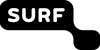S3 commandline client s3cmd¶
In this page you will find documentation about an S3 client. Here we refer to buckets, this is the S3 term for containers. They are identical.
s3cmd¶
Information of s3cmd may be found at http://s3tools.org/s3cmd and https://github.com/s3tools/s3cmd/blob/master/README.md.
Authentication¶
In your home directory you need to create a file called .s3cfg with a contents like:
[default]
access_key = <access key>
secret_key = <secret key>
host_base = proxy.swift.surfsara.nl
host_bucket = proxy.swift.surfsara.nl
signature_v2 = True
check_ssl_certificate = True
check_ssl_hostname = True
Don’t forget to:
chmod 600 ~/.s3cfg
Create a bucket¶
s3cmd mb s3://mybucket
Upload/Download an object to/from a bucket¶
An object can be uploaded to a bucket by the following command:
s3cmd put <file name> s3://mybucket/myobject
It can be downloaded by:
s3cmd get s3://mybucket/myobject
Getting metadata¶
The metadata of an object can be retrieved by:
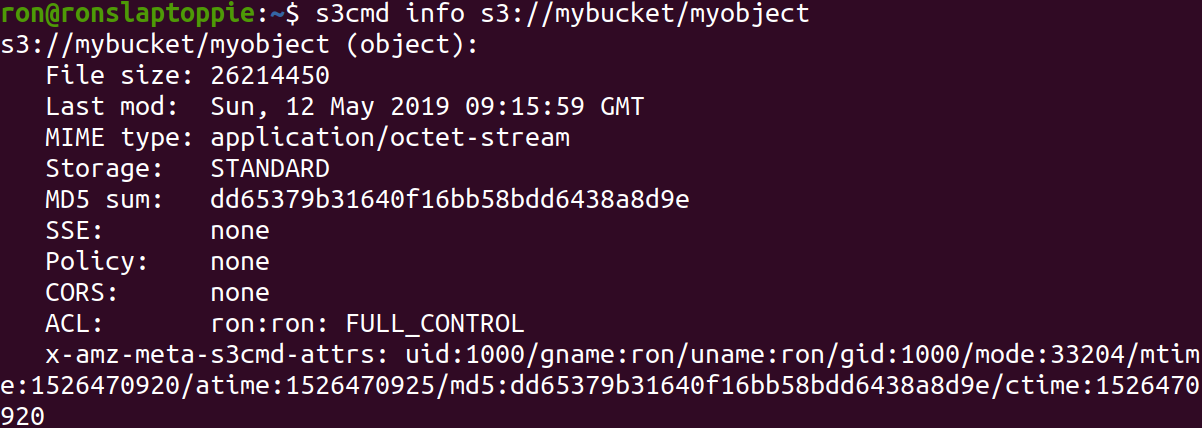
Setting metadata¶
S3cmd can be used to set custom metadata during the upload of a file. This is shown below.
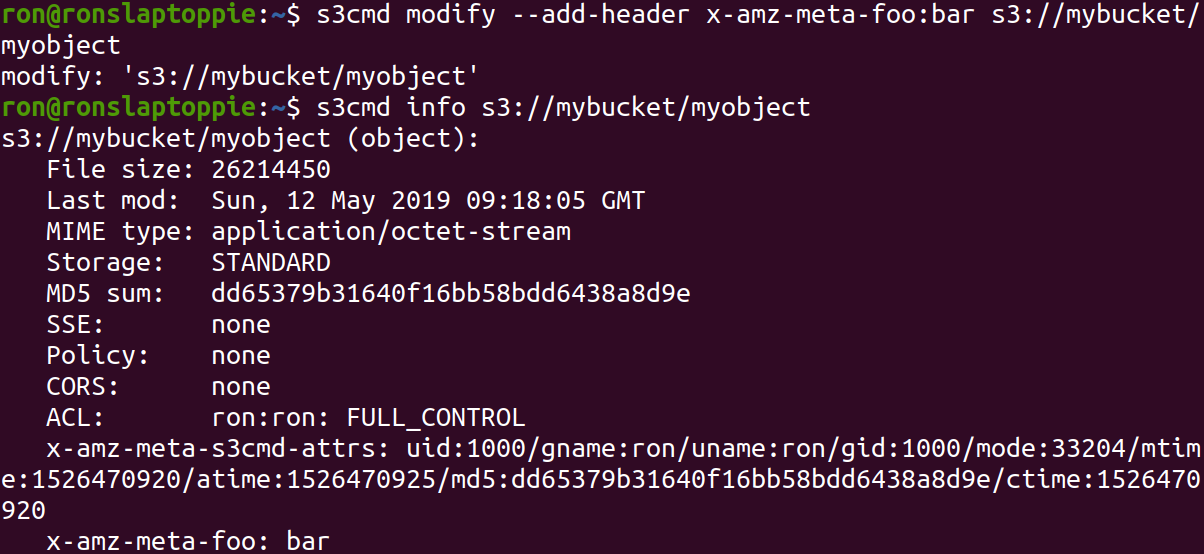
Adding and modifying metadata¶
Metadata can be added and modyfied in the following manner:
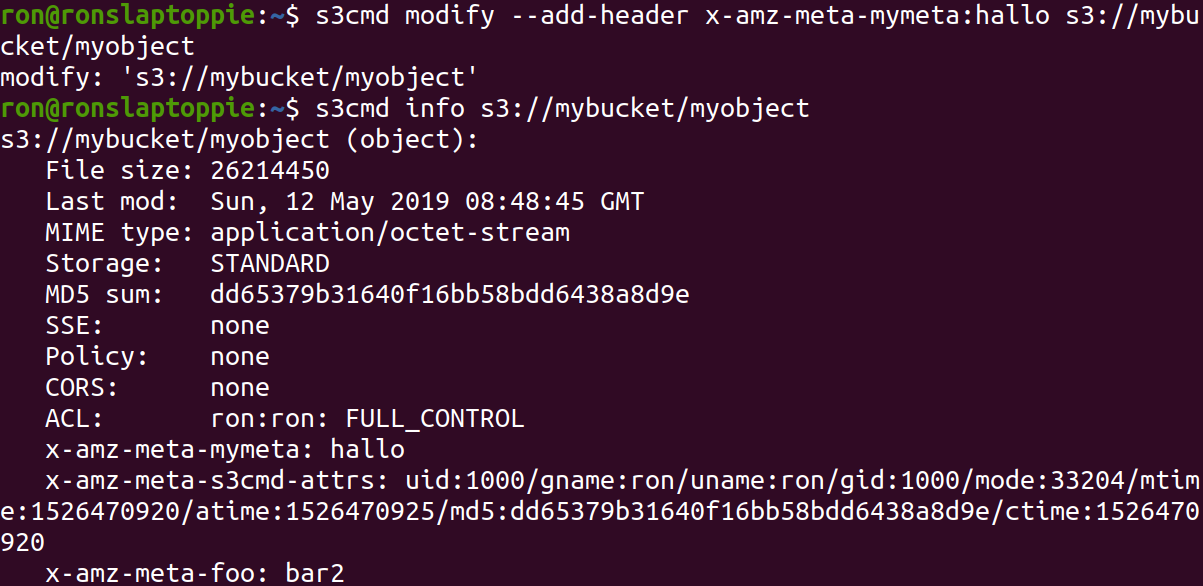
Deleting metadata¶
Once set, the custom metadata can be modified in the following manner:
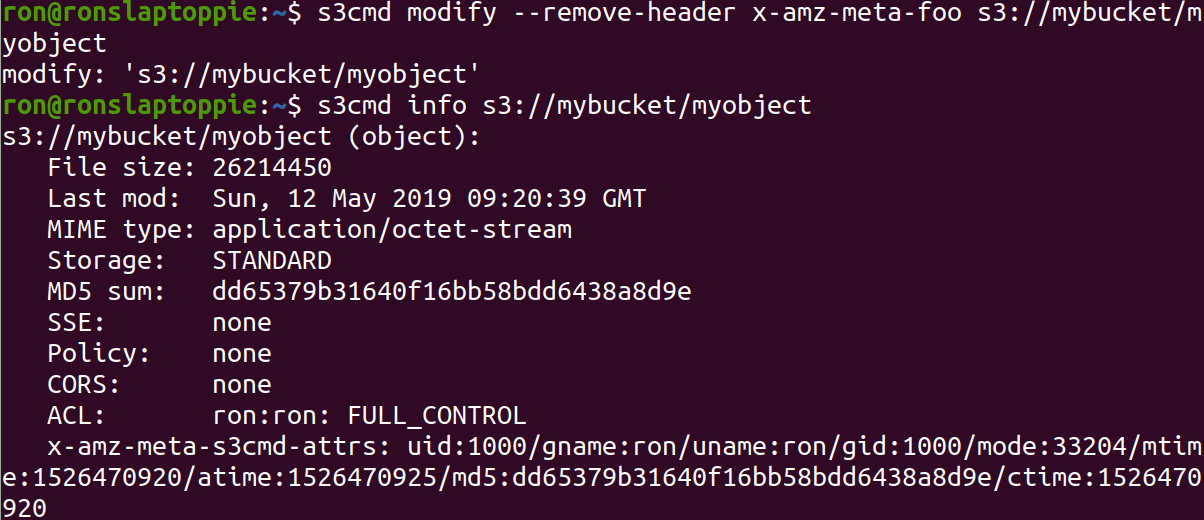
List buckets in an account¶
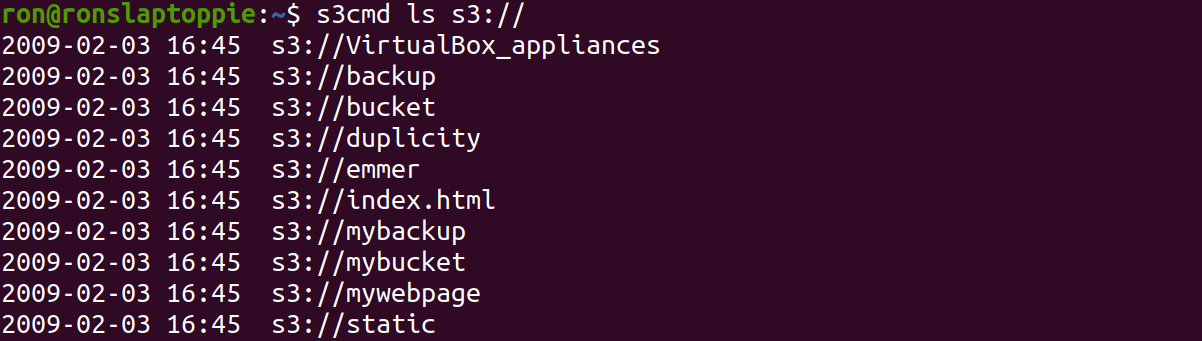
List objects in a bucket¶
Objects in a bucket can be listed using s3cmd ls like is shown below:

If the bucket was, for example, used to store a hierarchy of folders and files, then you need the –recursive flag in order to see the full contents of a bucket.

Throwing buckets and objects away¶
Throwing away an object:
s3cmd rm s3://mybucket/myobject
Throwing away a bucket and its contents:
s3cmd rm --force --recursive s3://mybucket
s3cmd rb s3://mybucket
Where on the first line all objects are thrown away and on the second line the bucket itself is thrown away.
Note
Important: You can only delete an empty bucket.
Upload large files (>5GB)¶
For files > 5GB files need to be uploaded in parts. This is called multipart uploading. Below you can see how this works.
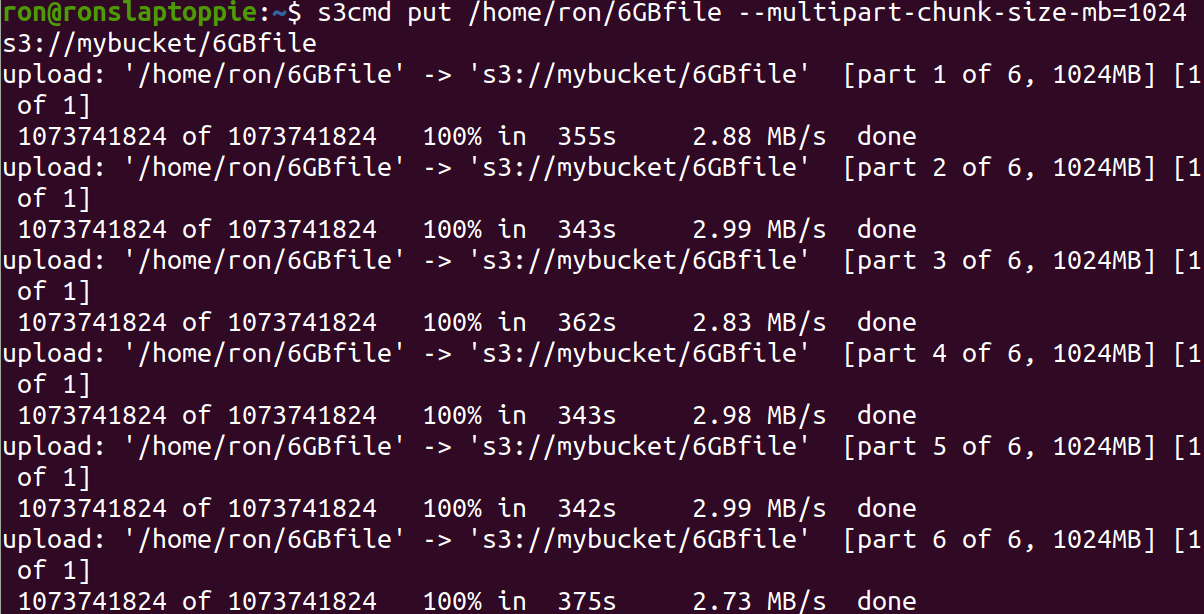
Downloading the file works the same as a regular download.
s3cmd get s3://mybucket/myobject
Sync folders¶
It is possible to sync folders with their contents to buckets and vice versa. The image below shows you how.
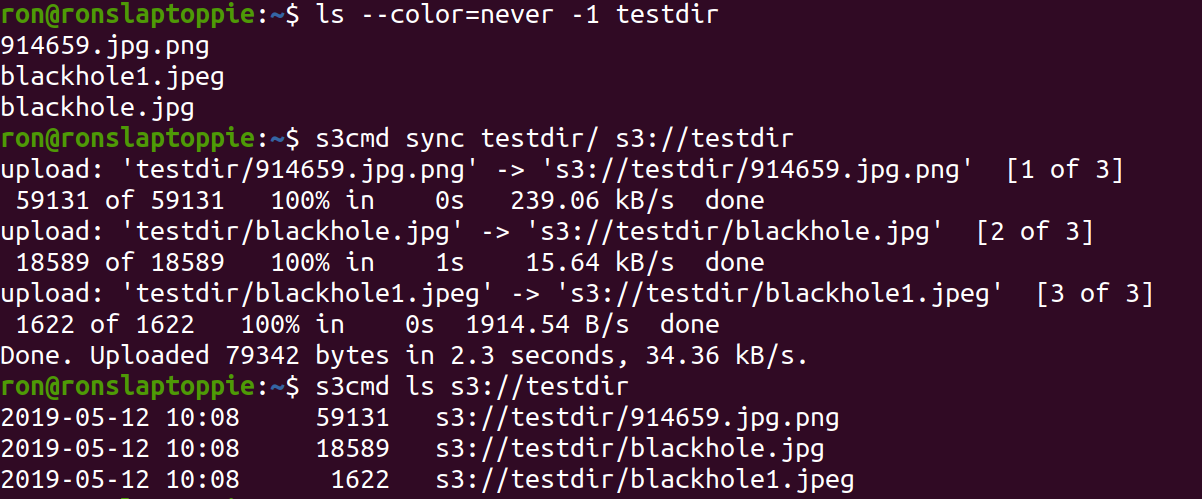
Encryption¶
It is possible to let s3cmd encrypt your data before uploading. For this to work you have to setup gpg and add the following lines to your .s3cfg file.
gpg_command = /usr/bin/gpg
gpg_decrypt = %(gpg_command)s -d --verbose --no-use-agent --batch --yes --passphrase-fd %(passphrase_fd)s -o %(output_file)s %(input_file)s
gpg_encrypt = %(gpg_command)s -c --verbose --no-use-agent --batch --yes --passphrase-fd %(passphrase_fd)s -o %(output_file)s %(input_file)s
gpg_passphrase = <password>
To upload an encrypted file you have to do the following:
s3cmd put -e <file name> s3://mybucket/myobject
Here the -e flag enforces the encryption. For downloading nothing special has to be done, so downloading the encrypted object is done by:
s3cmd get s3://mybucket/myobject